- AceGamingPC
- Last Modified: 04/02/2025
AIO Liquid Cooler Troubleshooting Guide: Fix Pump Noise, Overheating & Leaks
AIO (All-In-One) liquid coolers are essential for maintaining optimal temperatures in high-performance systems like gaming PCs. However, even the best AIO coolers can face issues such as overheating, pump noise, and leaks. This AIO Liquid Cooler Troubleshooting guide will walk you through common problems and provide solutions to ensure your cooler runs smoothly.
In this comprehensive guide, we’ll dive deep into troubleshooting common AIO liquid cooler problems such as pump noise, cooling inefficiencies, and leaks. Whether you’re a seasoned builder or a newbie, by the end of this post, you’ll have all the tools you need to diagnose, fix, and maintain your AIO cooler, so you can enjoy smooth gameplay and efficient cooling.
Top Picks at a Glance
Best Budget
Acer Nitro 27" IPS Gaming Monitor (XV271U)
HYPE LEVEL:
Budget 27″ WQHD 180Hz IPS Gaming Monitor
Where To Buy:
Best Oled
ASUS Rog Strix 27" OLED Gaming Monitor (XG27ACDNG)
HYPE LEVEL:
High-End 26.5″ QHD 360Hz QD-OLED Gaming Monitor
Where To Buy:
Best Curved
ASUS TUF Gaming 32" QHD Curved Gaming Monitor (VG32VQ1B)
HYPE LEVEL:
31.5″ QHD 165Hz Curved Gaming Monitor
Where To Buy:
Best FHD
ASUS TUF Gaming 24.5" FHD Gaming Monitor (VG259QM)
HYPE LEVEL:
24.5″ FHD 280Hz Fast IPS Gaming Monitor
Where To Buy:
How to Fix a Noisy AIO Pump – Troubleshooting Guide
Common Causes of Noisy Pump
- Air Trapped in the Cooling Loop: Air bubbles can accumulate in the pump, causing it to make gurgling or rattling sounds.
- Loose Mounting: If the pump is not securely mounted, it may vibrate and create noise during operation.
- Pump Wear: Over time, the internal pump components may wear out, leading to increased noise or a “whining” sound.
How to Fix a Noisy Pump
- Reposition the AIO Cooler: Gently tilt your case at different angles to allow the air bubbles to move away from the pump and into the radiator.
- Check Mounting: Verify that the cooler’s pump block is tightly mounted on the CPU and that screws are secure. If the pump is too loose, it may vibrate and cause noise.
- Increase Pump Speed in BIOS: Some motherboards allow you to adjust the pump’s speed. Increasing it slightly may improve circulation and reduce noise, though a high speed setting could also lead to overheating if not properly managed.
- Replacement: If noise persists and the pump doesn’t respond to the above fixes, it could be a sign that the pump is failing and needs replacement.
Additional Tip: Use anti-vibration pads for better noise reduction. Some AIO models come with these pads to absorb pump vibrations and prevent noise.
Troubleshooting High CPU Temperatures with Your AIO Liquid Cooler
Common Causes of High CPU Temperatures
- Poor Contact Between CPU & Cooler Block: If the thermal paste between the cooler and CPU is insufficient or improperly applied, heat transfer will be inefficient, causing the CPU to overheat.
- Pump Malfunction: If the pump isn’t functioning correctly, coolant flow will be reduced, resulting in inadequate cooling.
- Clogged or Dusty Radiator: Dust accumulation in the radiator can restrict airflow, reducing the cooler’s overall efficiency.
How to Fix High CPU Temperatures
- Reapply Thermal Paste: A simple yet often effective solution is to clean both the CPU and cooler block and then reapply thermal paste. Use a pea-sized amount and spread it evenly for optimal heat transfer.
- Check Pump Performance: Use software like HWMonitor or Corsair iCUE to ensure the pump is running at an appropriate speed. Adjust the fan and pump speeds in BIOS if needed.
- Clean the Radiator: Over time, dust can accumulate inside the radiator. Use compressed air to blow out any debris. It’s also a good idea to use a fan filter on intake areas to prevent future dust buildup.
Extra Tip: If your CPU is overclocked, it may exceed the cooler’s limits, especially if you’re running an entry-level AIO. Consider reducing your overclock to improve cooling performance.
AIO Liquid Cooler Troubleshooting: Fix Poor Cooling Performance
Common Causes of Poor Cooling
- Kinked or Blocked Coolant Tubing: If the tubing is bent at sharp angles, it could restrict coolant flow, preventing the cooler from doing its job.
- Radiator Fans Spinning Too Slowly: Low fan speeds will affect airflow, reducing the cooler’s ability to dissipate heat.
- Insufficient Coolant Flow: If the pump isn’t operating at full capacity, coolant flow will be impaired.
How to Fix a Cooler That’s Not Cooling Properly
- Straighten the Tubing: Ensure the tubing is not twisted or kinked. Tubes should flow smoothly from the pump to the radiator without obstruction.
- Increase Fan Speeds: Check your fan settings in BIOS or software. Increasing the RPM of radiator fans can help improve heat dissipation.
- Check for Pump Issues: If the cooler still doesn’t perform, check the pump’s RPM and troubleshoot accordingly. If necessary, consider replacing the pump or cooler.
Advanced Tip: If your cooler is struggling to cool your CPU, consider upgrading to a larger radiator (e.g., 280mm or 360mm) for more cooling capacity.
Pump Not Working on Your AIO Cooler? Common Causes & Effective Fixes
Common Causes for a Dead Pump
- Disconnected Power Cables: The power cables may have come loose, preventing the pump from functioning.
- Motherboard Header Issues: A faulty motherboard header may not provide the required power to the pump.
- Pump Failure: Mechanical failure can sometimes occur, especially in lower-quality units.
How to Fix a Dead Pump
- Check Power Connections: Ensure the pump is properly connected to the motherboard’s CPU_FAN or AIO_PUMP header.
- Test with a Different Header: If the pump isn’t working, try connecting it to a different fan header on the motherboard.
- Replace the Pump: If the pump is still non-functional after checking connections, it could be defective and need replacement. Many AIO coolers come with a warranty, so don’t hesitate to get in touch with the manufacturer.
How to Handle Leaks in Your AIO Liquid Cooler: Troubleshooting Tips
Common Causes of Leaking
- Damaged Seals or Tubing: Seals may deteriorate over time, leading to leaks.
- Factory Defects: Some AIO coolers may have manufacturing defects that cause leaking.
- Excessive Coolant Pressure: In rare cases, excessive coolant pressure can force coolant out of the system.
How to Fix Leaks
- Turn Off the PC Immediately: If you spot any leaks or moisture around the cooler, shut down your system immediately to avoid damaging your components.
- Check for Visible Cracks: Inspect the tubing and cooler for cracks. If found, this could be the source of the leak.
- Warranty Replacement: If you can’t fix the leak, it’s best to contact the manufacturer and request a replacement, especially if the cooler is still under warranty.
Note: While it’s tempting to attempt DIY fixes, avoid trying to seal or refill the cooler yourself. Doing so can cause more issues and void your warranty.
RGB Lighting Not Working on AIO Coolers? Here's How to Fix It
Common Causes of RGB Not Working
- RGB cables not properly connected
- Incorrect RGB software settings
- Defective LEDs
How to Fix RGB Not Working
- Verify RGB Cable Connections: Ensure the RGB cable is connected to the correct ARGB or RGB header on your motherboard.
- Update RGB Software: If using Corsair iCUE, NZXT CAM, or ASUS Aura Sync, check for updates and reconfigure settings.
- Check with a Different Header: Try a different RGB header to rule out a motherboard issue.
Frequently Asked Questions (FAQ) About AIO Liquid Cooler Troubleshooting
Why is my AIO pump making noise?
A noisy pump can be caused by trapped air in the loop, a loose mounting, or a failing pump. Reposition the cooler to release air bubbles and check the mounting for tightness.
How do I fix high CPU temps with an AIO cooler?
Reapply thermal paste, check pump speed, clean the radiator, and ensure that fans are running at optimal speeds. If you’re overclocking, try reducing the overclock.
Can I refill an AIO liquid cooler?
AIO coolers are typically sealed units and should not be refilled. If coolant is low or if the cooler is malfunctioning, replacing the cooler is the best solution.
By following the steps in this troubleshooting guide, you’ll have the knowledge to fix common issues with your AIO liquid cooler and get back to smooth gaming and system performance. Remember that proper maintenance and regular checks can prevent many of these issues from occurring in the first place.
Note: This page is updated frequently as we continue researching and reviewing products throughout the year. The opinions and recommendations provided on this page are based on extensive online research and available product information. While we aim to provide accurate and helpful insights, it’s important to note that everyone’s needs and preferences are different. What we believe may be a good option for some may not be the best choice for others. We always encourage you to do your own research and consider your unique needs before making any purchase decisions.
- CATEGORIES
- TOP ARTICLES



Step-by-Step Guide To Become A Successful Streamer In 2025
340 Howard Ave.
Des Plaines, IL 60018
Phone: 847-952-6999
Email Us