One of the more important things that PC gamers forget to do is to clean and maintain their gaming PC. We know how addicting gaming can get, but it is also very important to keep your gaming PC in flawless condition. Not only will a well-maintained gaming PC keep the aesthetics of your system, it is also good for functionality, longevity, and reliability. After all, nobody wants to have their PC gaming experience interrupted and potentially cause serious damage because of overheating, operating system instability, or various other reasons.
Here are some essential gaming pc cleaning and maintenance tips from the Ace Gaming team:
Removing Dust Buildup from Case and Fans
At Ace Gaming, we pay very close attention to wire management and airflow – keeping in mind that our gaming systems will be in various temperatures and conditions. Gaming PCs can be a hefty investment; therefore, treat them with the utmost care. Dust buildup may lead to major overheating issues and potentially, serious damage to your gaming PC components. If case fans clog with dust, they will start moving at lower RPMs, leading to overheating problems. This goes for any fan – case fans, CPU fans, AIO radiator fans, GPU fans, etc. If fans build enough dust, the motor may seize or completely fail, then needing a replacement fan.
Ace Gaming recommends carefully removing the side panel from your case and thorough cleaning approximately every three months or more often. It really depends where the gaming PC is located. Be sure to have your Ace Gaming system properly shutdown, power supply switched off, and unplugged from the wall outlet or surge protector. Always let your gaming PC sit for a little bit after unplugging and tap on the power button a few times to drain any energy the capacitors may be storing.
Compressed Canned Air Finish
We recommend using some compressed canned air after your system has been thoroughly cleaned of the bigger dust buildup. When using compressed canned air, make sure you hold the can upright. This would be the final touch in the cleaning process. Try to use compressed canned air often to clean up any dust buildup before it becomes a bigger issue, again, depending on where your gaming PC is located.
Check Windows Updates (Windows 10)
Windows Update is a Microsoft service, which provides operating system, and security updates and patches for the Windows operating system. Often, these updates are enhancements to protect Windows from malicious attacks. To access Windows Update, start by clicking on the “Start Button” and selecting the Gear Icon (Settings) on the left side of the menu. Once you are in the “Windows Settings” window, click on the “Update & Security” tab. You should now be at the “Windows Update” screen. You can visit this page and click on the “Check for updates” button to see if your system needs updates. We highly recommend checking Windows Updates often as security is extremely important.
Latest and Greatest Device Drivers
Your gaming PC leaves the Ace Gaming headquarters with the latest drivers for all of the components in the system. It is good practice to keep an eye out for updating device drivers. Although some components use utilities to give you a heads up when an update is ready, that is not always the case for drivers. Device drivers play a crucial role in the smooth functionality of your gaming PC. We recommend visiting the manufacturer’s website to get the latest stable drivers.
Anti-Virus / Anti-Malware Software
The internet can be a dangerous place, and sometimes threats come unknown. Some think you can simply avoid suspicious links and websites and be safe, which is not necessarily true. Hackers can compromise websites you visit often – infecting your gaming PC without knowing it. You should often check your PC for malware. You can do this by running a scan using Windows Defender, but for deep system scans, it is always good to use a secondary software as well – just to be safe. There are multiple reputable Anti-Malware companies; one that is commonly used is Malwarebytes. Running weekly deep system scans would be the best choice.